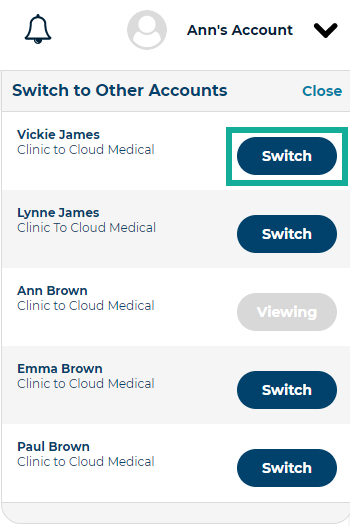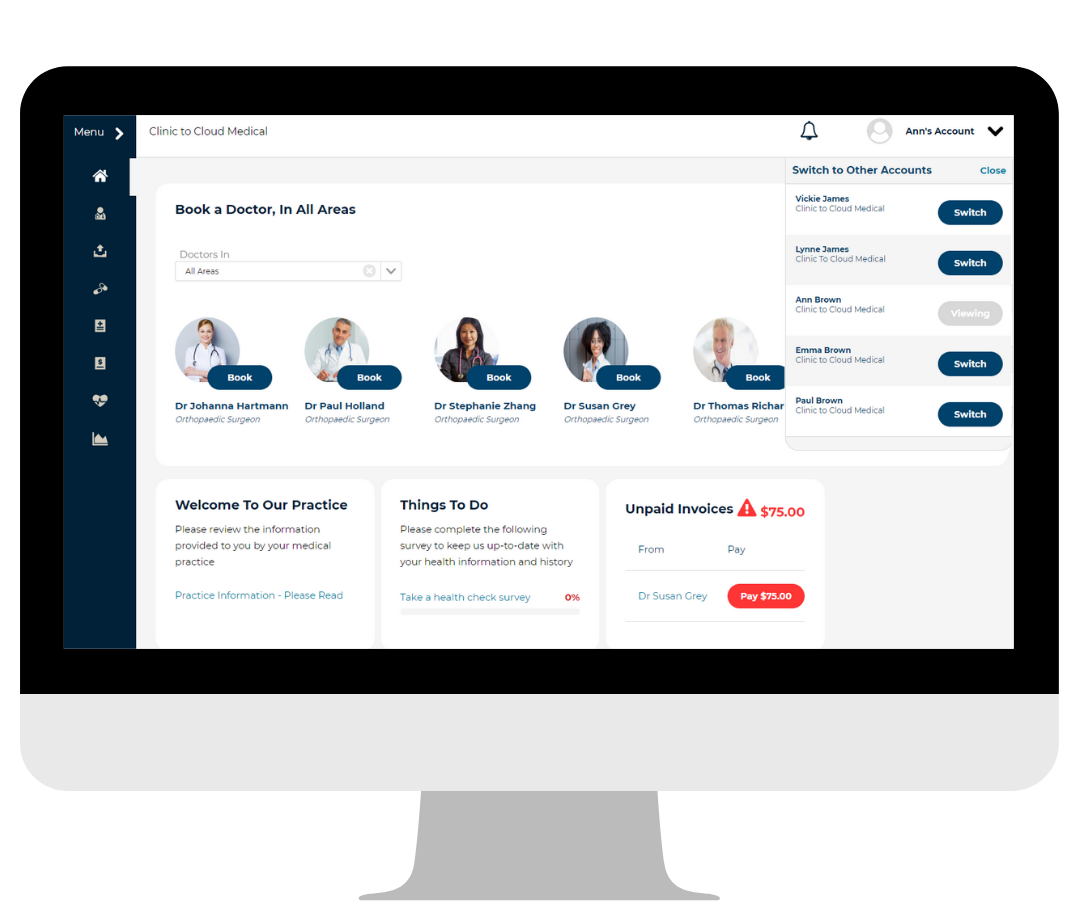Brief Overview
The Patient Portal offers the ability to have multiple patients, or practices, linked to one email address for ease of access and management of patient information. For example, if you are a parent with multiple children visiting the same provider, you could have access to all children through one login. Being able to switch between patients and practices means you do not have to logout and login multiple times.
Note: The Patient Portal can only be offered by practices who use our Clinic to Cloud software.
The Short Version
- Go to Account menu > click Switch to Other Accounts
- Select Switch to go to another linked patient or practice in your list
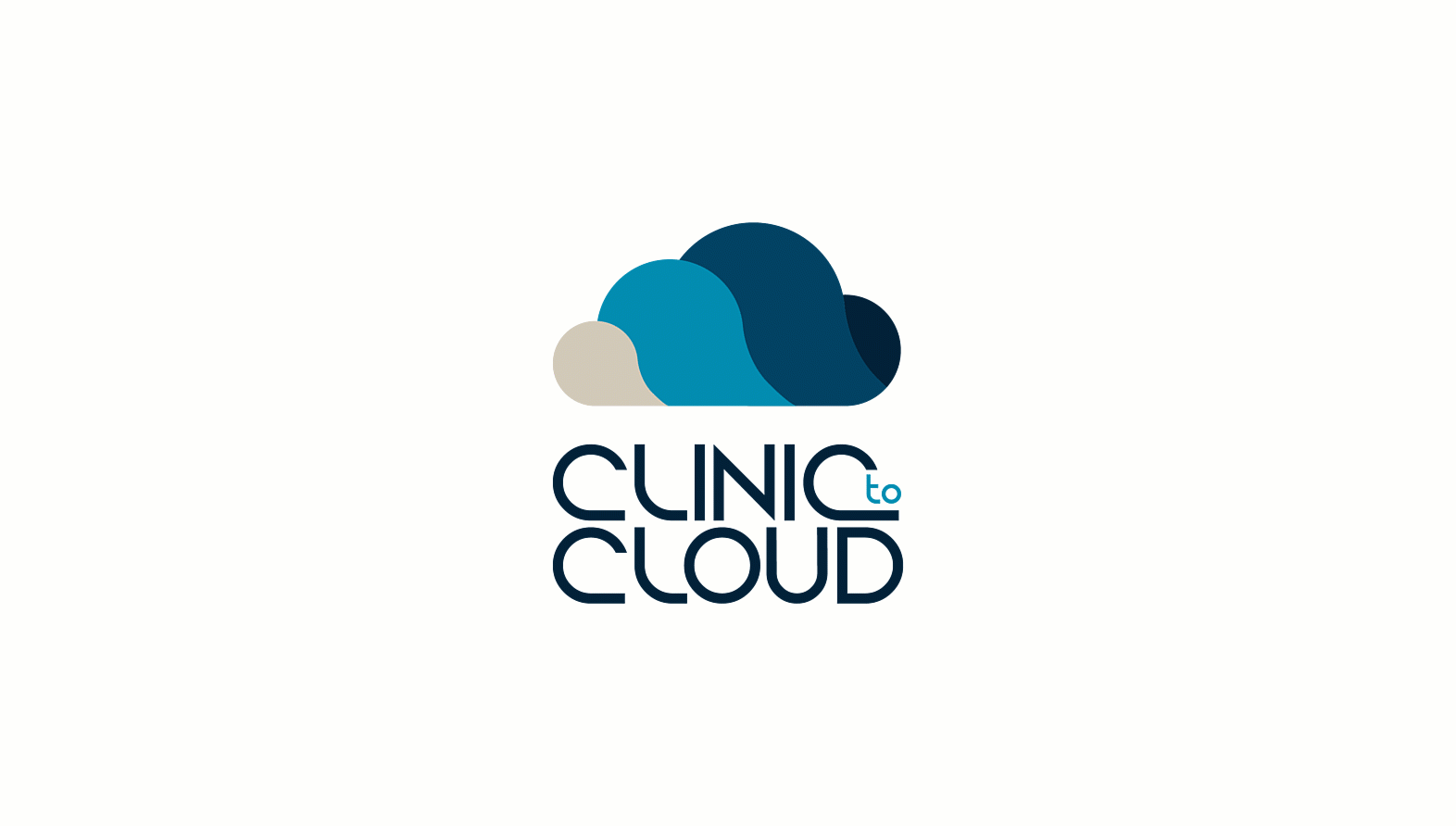
Instructions
- Log into the Patient Portal.
a. Go to patientportal.clinictocloud.com.au and enter your Email and Password, and click Login.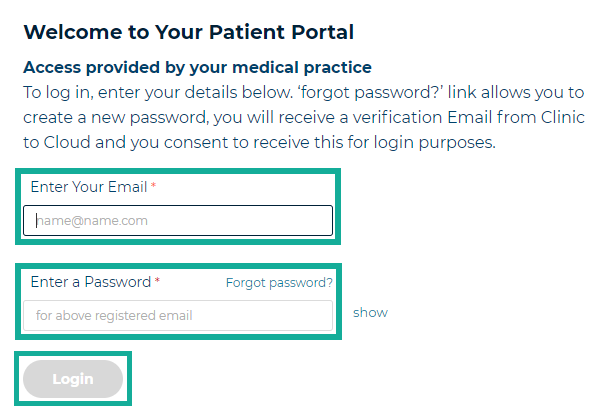
-
Choose the linked patient or practice record you would like to view first and click Enter.
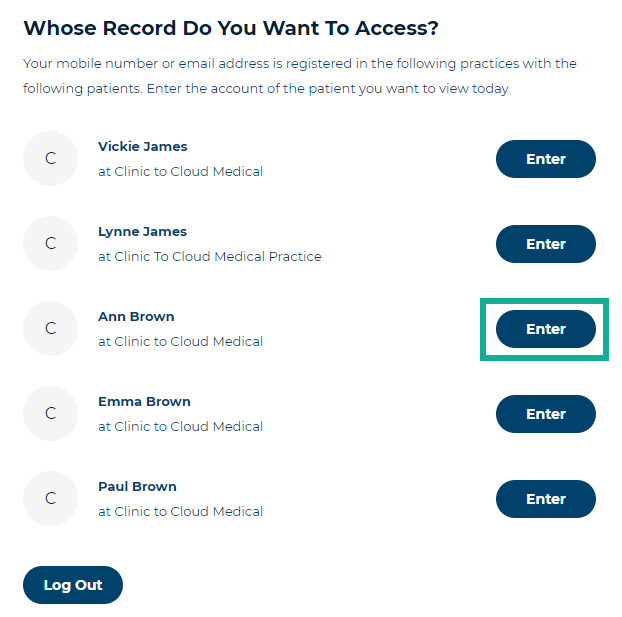
- To view another linked account:
a. Drop down the Account menu in the top right corner.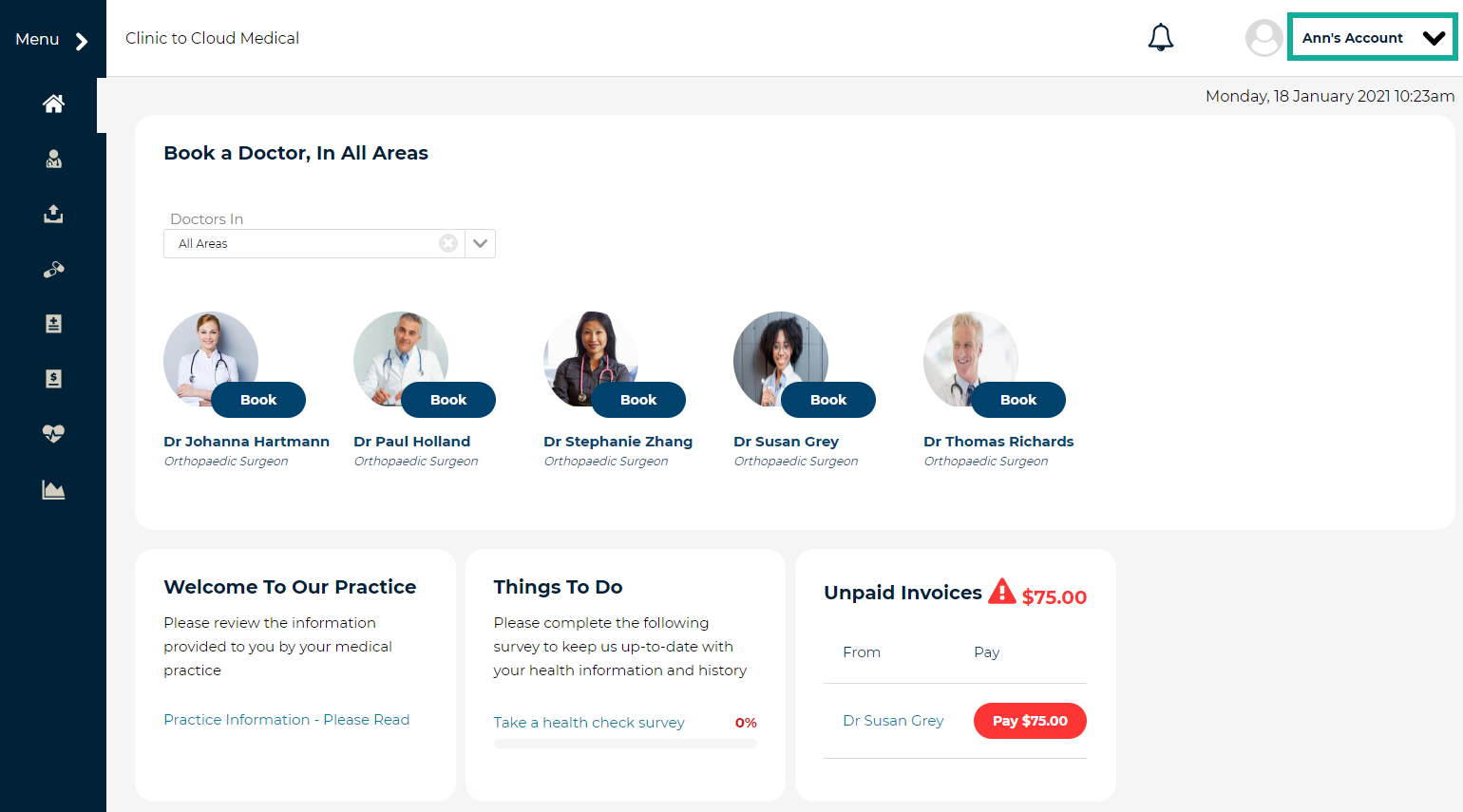 b. Select Switch to Other Accounts.
b. Select Switch to Other Accounts. 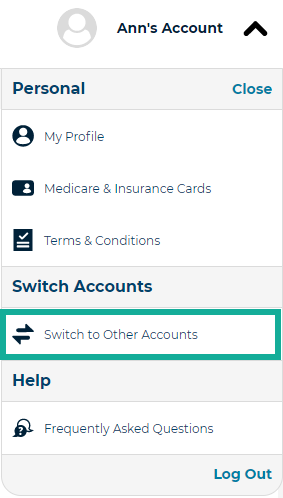
c. Click Switch for the patient or practice you want to view next.