Brief Overview
To access the Patient Portal you will need to have set a password, which happens when you are first invited to use it. If you have forgotten your password, this article will show you how to use the Forgot Password? function.
The Short Version
- Go to patientportal.clinictocloud.com.au and click Forgot Password?
- Type in your email and click Next.
- This must be the email that you have registered with the practice.
-
Once you receive the email, click the Reset Password link.
-
Type in your new password and click Login.
Instructions
- Go to patientportal.clinictocloud.com.au and click Forgot Password?.
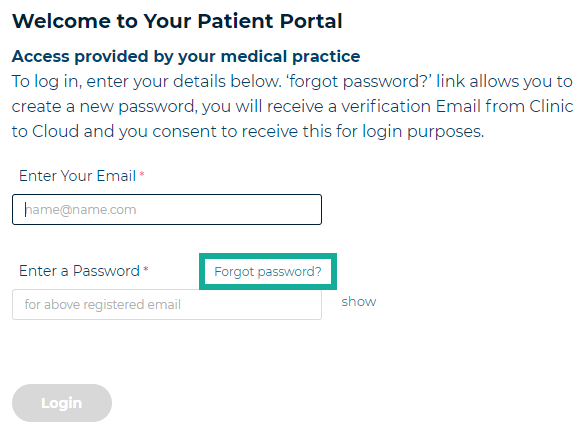
-
Type in your email and click Next.
Note: This will need to be the email that you have registered at your practice to access your Patient Portal. If you are unsure, please contact your practice.
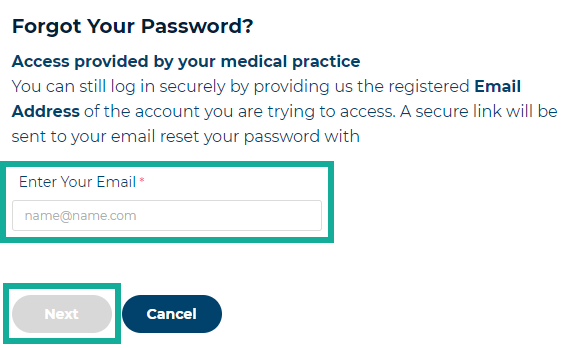
- You will receive an email that has a Reset Password link. Click the link.
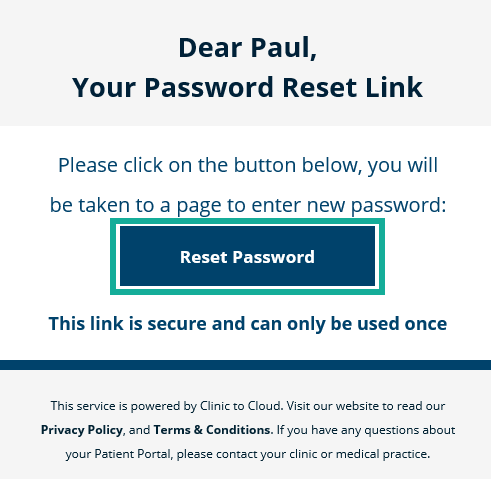
- Type in your new password and click Login.
Note: Your password must be at least 8 characters long.
