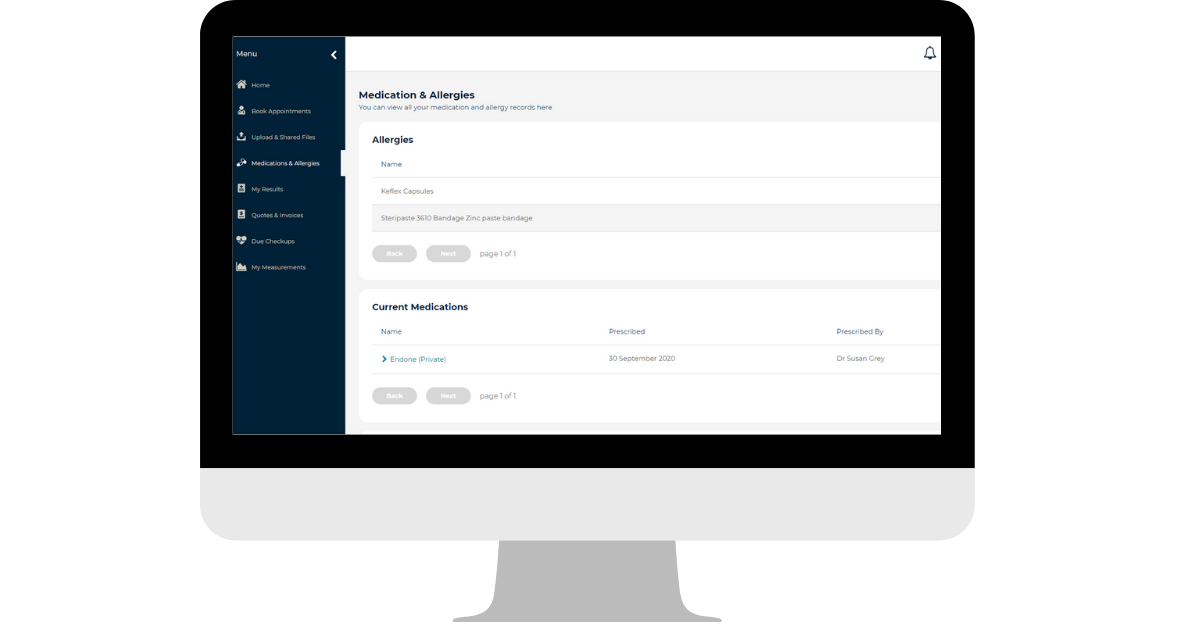Brief Overview
The Patient Portal has been designed to grant patients greater visibility over their medical records. This includes the sharing of clinical information such as blood tests & X-rays, allergies and medications, and measurements. This guide will explain the clinical information within your patient record that you can see in the Patient Portal.
Please note: Your practice may not have enabled the sharing of all patient clinical information. If there is information missing from the Portal that you would like to see, please contact your practice to discuss this further.
Short Version
- Clinical information is split into 4 tabs; Medication & Allergies, My Results, Due Checkups, & My Measurements.
- Click into one of the tabs to view the information.
- If there is information missing, please talk to your practice.
Instructions
To view your clinical information within the Patient Portal, please follow the instructions below:
- Log into the Patient Portal.
- Click into one of the following tabs: Medications & Allergies, My Results, Due Checkups, My Measurements.
- Review the information below to understand the clinical information found within each tab noted above.
Medication & Allergies
This tab will contain any prescriptions that you have been given, as well as any allergies that have been recorded against your patient file by your provider. The tab is separated into three sections; Allergies, Current Medications, & Past Medications.
When viewing an allergy, you will be able to see the date that the allergy was added to the record, and who it was added by.
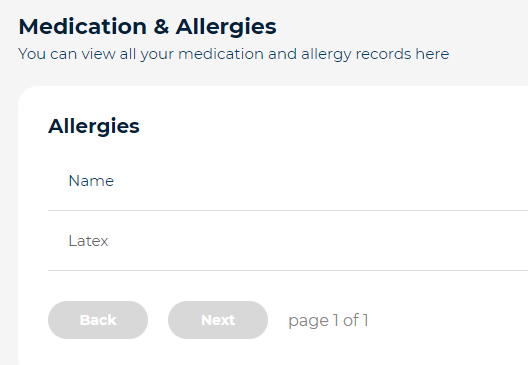
When looking at your current medications, you will be able to use the > arrow to expand your medication to view more information, such as the instructions that were given when prescribed the medication.
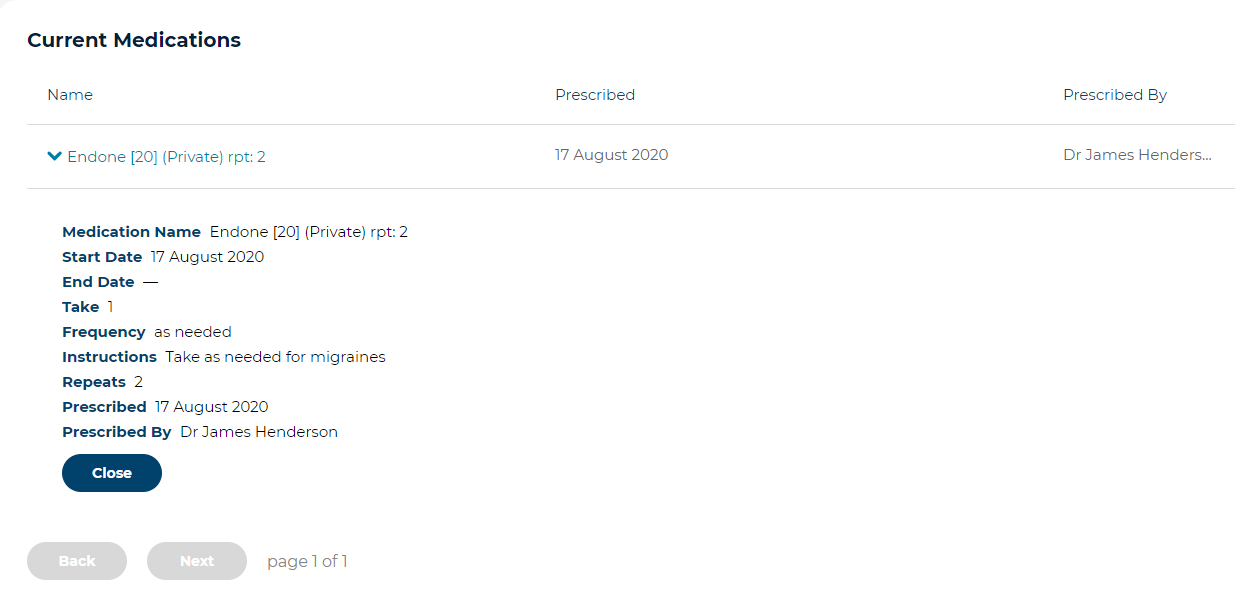
Past Medications are prescriptions that you were given that have since expired, such as one-time anti-biotics that did not require a repeat prescription.
Use the Next button at the bottom of the sections to cycle through your medications and allergies.
My Results
The My Results tab contains all of blood tests, X-Rays and scans that your provider has published for you.
The Tests section contains all tests that your provider has shared. You can view the test results by using the > arrow to select View Details, where you may then print or download the result if needed.
The Scans & X-rays section holds all of your results of this type, and similar to the above, you can use the > arrow to select View Details, where you may then print or download the result if needed.
Use the Next button at the bottom of the sections to cycle through your results.
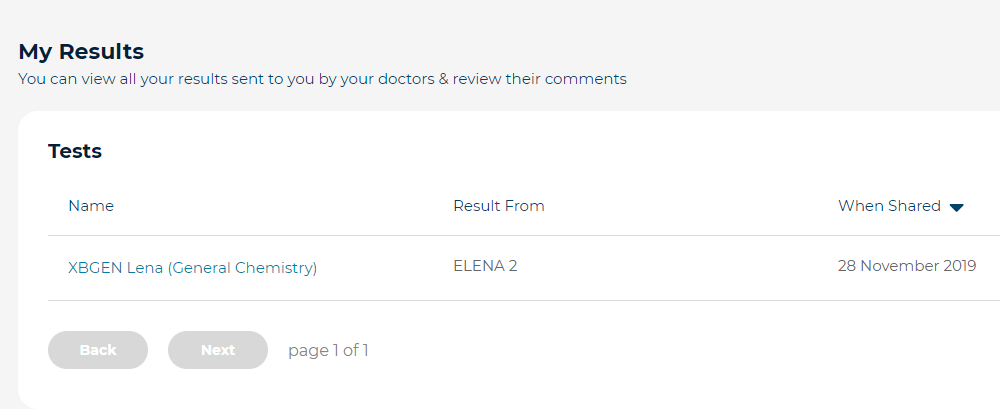
Due Checkups
The Due Checkups tab in the Patient Portal tracks the recalls that your practice have organised for you. Recalls are reminders that you must revisit your practice for important reasons such as for post-operative follow-ups, ongoing monitoring of a health condition, an annual check-up, or to discuss the results of recent tests.
It is separated into Overdue Checkups, which are items that should be actioned ASAP, and Future Checkups, which are items that are scheduled but not yet due.
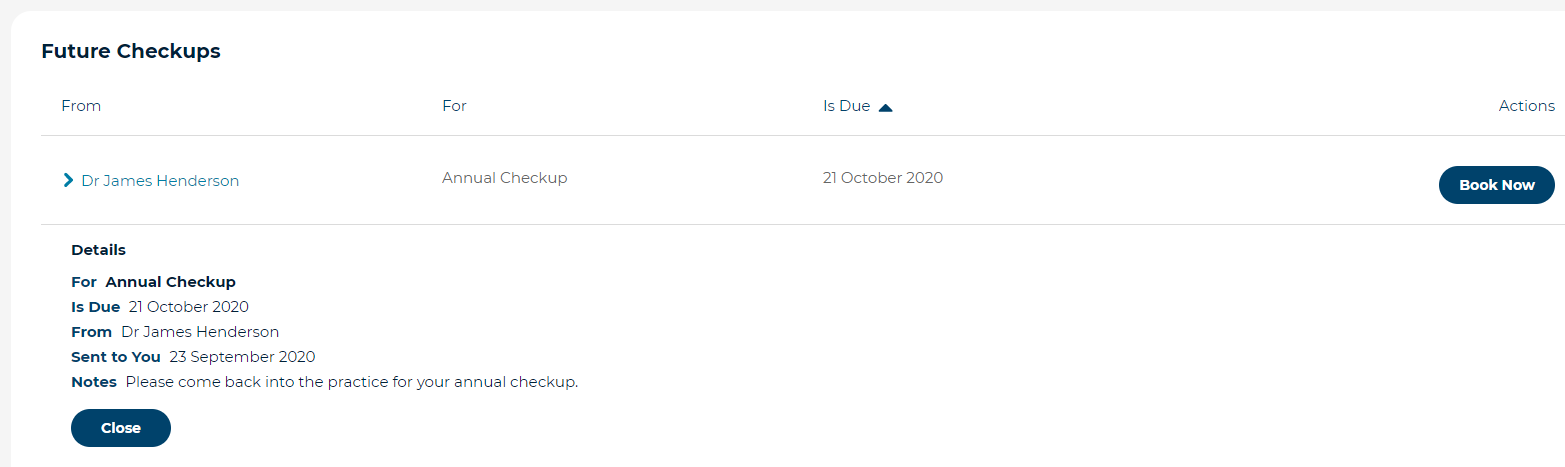
For more information on actioning your Checkups, please review this guide.
My Measurements
The My Measurements tab contains all of the measurements that your provider has recorded over your health journey. The data contained in this tab may vary depending on the provider's specialty.
Using the > icon beside the measurement will allow you to expand the item out, so you may see the detailed break-down of the measurement.
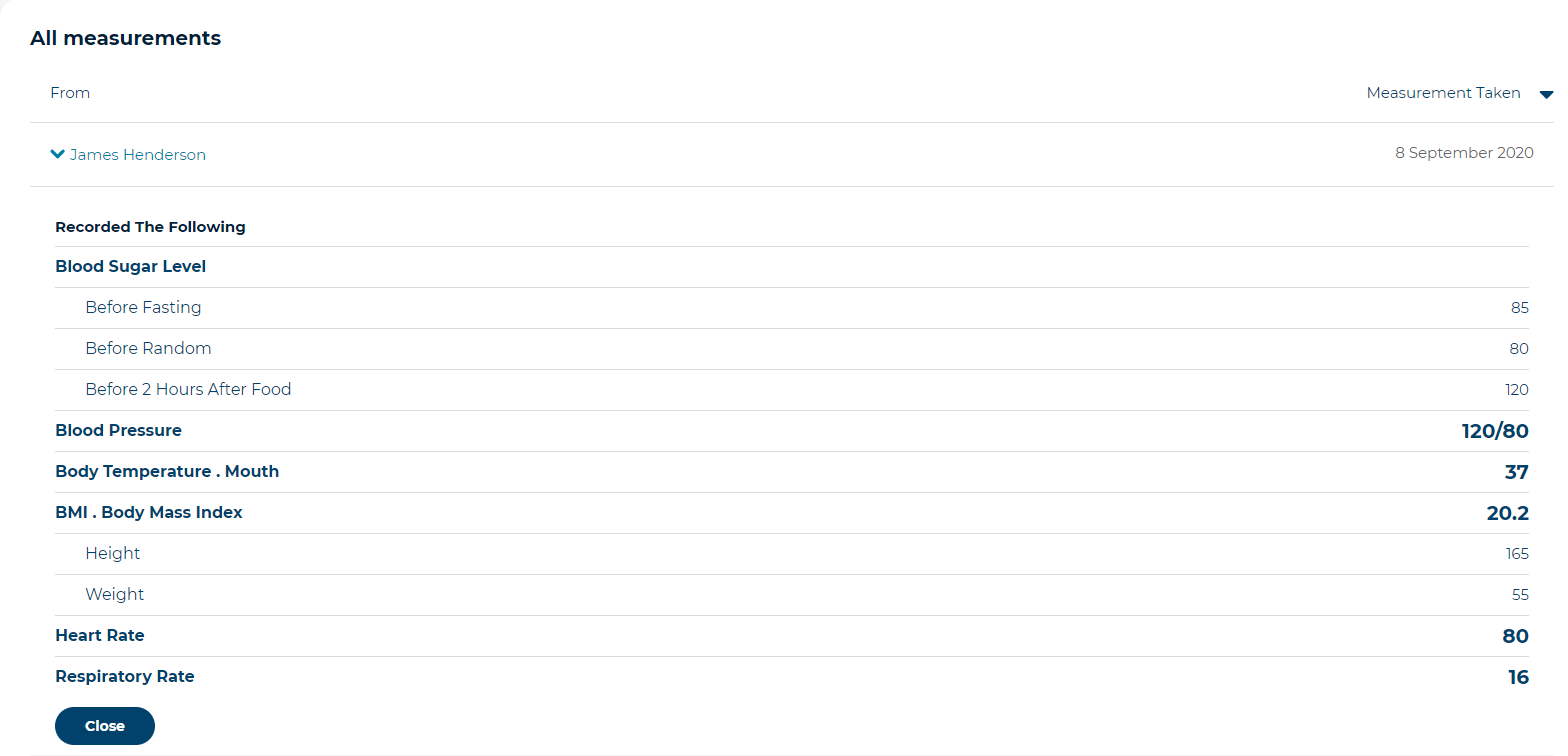
Use the Next button at the bottom of the window to cycle through your measurements.